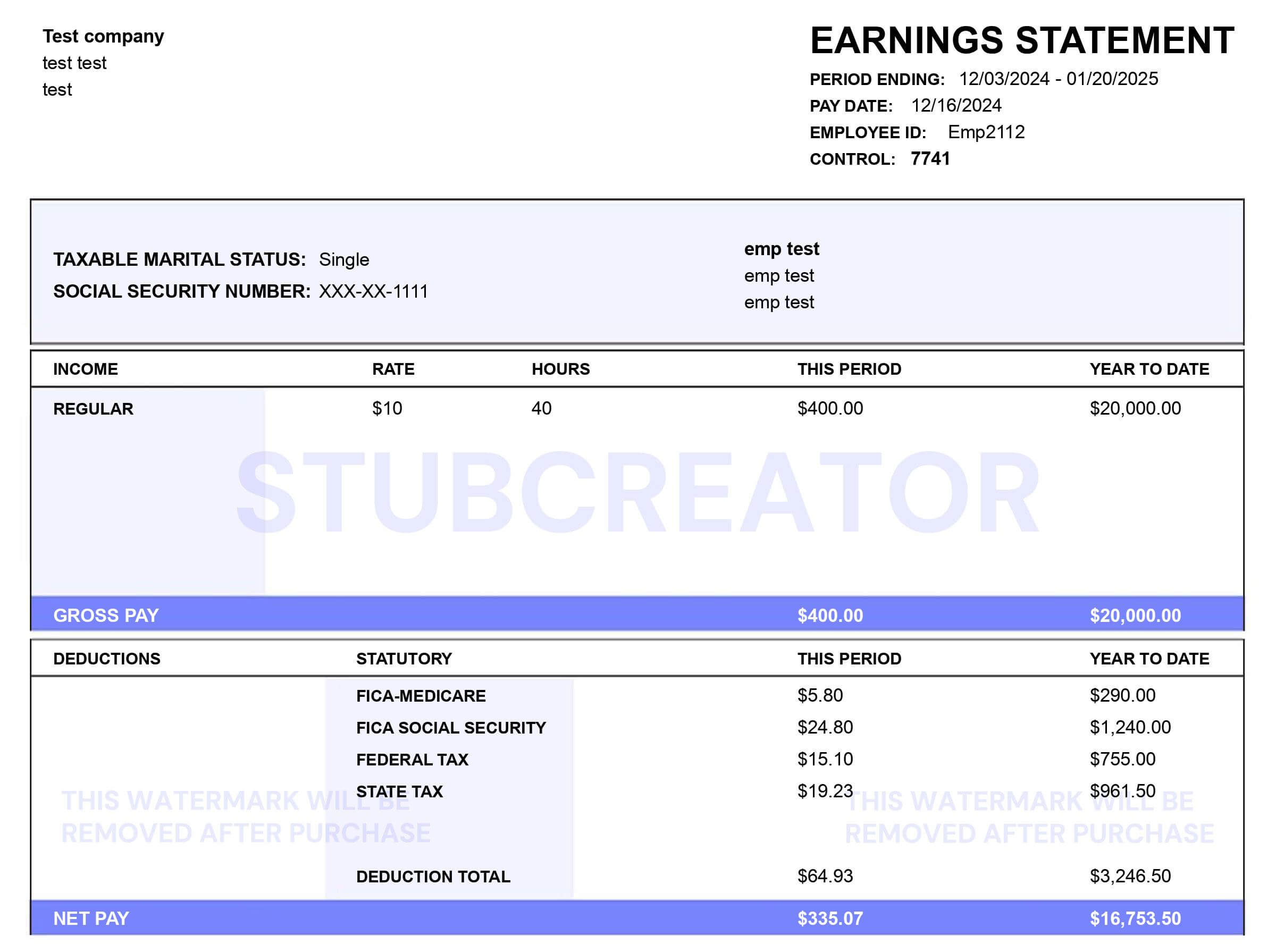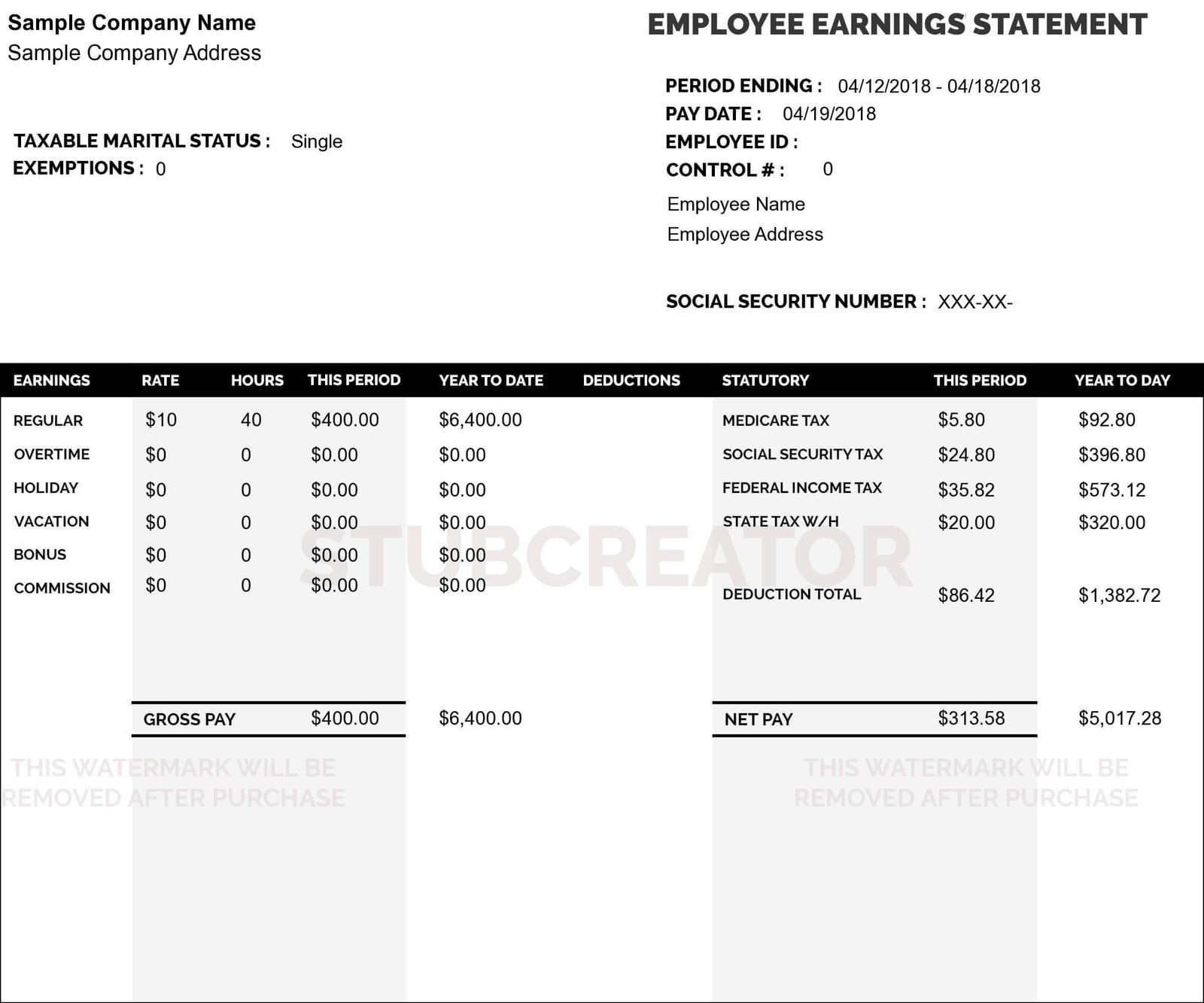Get the First Pay Stub worth $4.99 FREE, and pay per stub charges as applicable from the next stub. Our single stub is free per user & company.
What is Paycheck Stub, and Why is it Important?
A pay stub is proof of a paycheck issued to an employee. It contains identifying information about the employee and wage details.
Unlike a check or a direct deposit, which contains the net salary, a pay stub provides important information about gross pay and deductions made from paychecks each pay period. It serves as proof of transaction between the employee and the employer.
Certain state laws require some type of documented pay statement even though it is not mandatory by federal law. Using a free paystub generator to create free check stubs online saves you time and money while serving your purpose.
Who needs a pay stub generator?
A paystub tool generates accurate online payroll check stubs, which are often required for taxes and loans.
Employees
The free pay stub can be used by an employee for loan applications, large purchases, renting an apartment, tax filing, compensation, and claims.
Employers
Employers keep an Advanced paystub generator to track expenses, make tax season easier, maintain transparency, and settle pay discrepancies.
Entrepreneurs
Freelancers and contractors do not have steady incomes. It is easier for them to use a paystub generator free to create instant proof of income.
Small businesses
An online free Paystub generator helps small organizations keep a record of their employee salaries with minimal effort and total accuracy.
Large businesses
For large organizations, monitoring employees’ pay stub details using Excel sheets is a tough task.
How Do You Create Payroll Check Stubs with a Pay Stub Generator?
With a free paystub generator such as Stubcreator, all it takes is a few minutes to generate paystubs online for free.
Fill in minimal details, and choose the Pay stub template.
Our tool will generate your check stub instantly!
Preview the pay stub and download it! We’re done!
How Do You Recognize Fake Pay Stubs?
With pay stubs, do your due diligence and ensure to the best of your ability that the document is legitimate. Several tools such as free check stub makers online provide you with false pay stubs, However, using a fake paystub for your work it can be considered fraud and may be illegal, but some tools in the market are trustworthy, which gives you a clearly designed paycheck stub.
When choosing a free paystub generator, make sure you use a genuine online tool. StubCreator generates your pay stubs in an accurate form that meets your specific needs.
What are the benefits of using a free paystub generator?
With a paystub generator free, you can save time and money and get an accurate pay stub online for free within minutes. Our StubCreator has many more benefits, as listed below.
Generate your first paystub completely free!
Want to try before you use our online check stub tool? Get your first check stub on our payroll stub generator 100% free! Store them in digital format and print them on paper when needed. Keep track of your employees’ salary information, serve it as proof of income, use it to make your tax season easier, and keep track of employee expenses. Many purposes and one solution- Stubcreator.
Pay stub generator for pay stubs in the way you want
Choose from different themes to print pay stubs in your preference. We generate pay stubs for easy online access as per the state rules. Pay stubs for California or Texas? No worries. Our paystub generator free also includes details on taxes, overtime, and direct deposit. We take care of each detail to provide you with an error-free pay stub online.
Check stub maker to print paystubs in bulk
Save yourself from the hassle of creating employee paystubs on Excel sheets or maintaining them on paper. Now, generate payroll check stubs online with StubCreator. It’s super easy. Fill in the details, submit, preview & download.
Browse through some pay stub examples before you select your preferred one from a range of basic to advanced paystub templates. Generate your employee pay stub in minutes. Save money, save time!
Paystub generator free for instant online access
Create paycheck stubs online and access them anytime, anywhere on the go! Access them on your mobile device and show them as income proof instantly. No more searching for physical records or carrying documents with you. StubCreator gets your work done in minutes! Try this 100% free payroll check stubs generator tool now!
Latest Trends and Insights
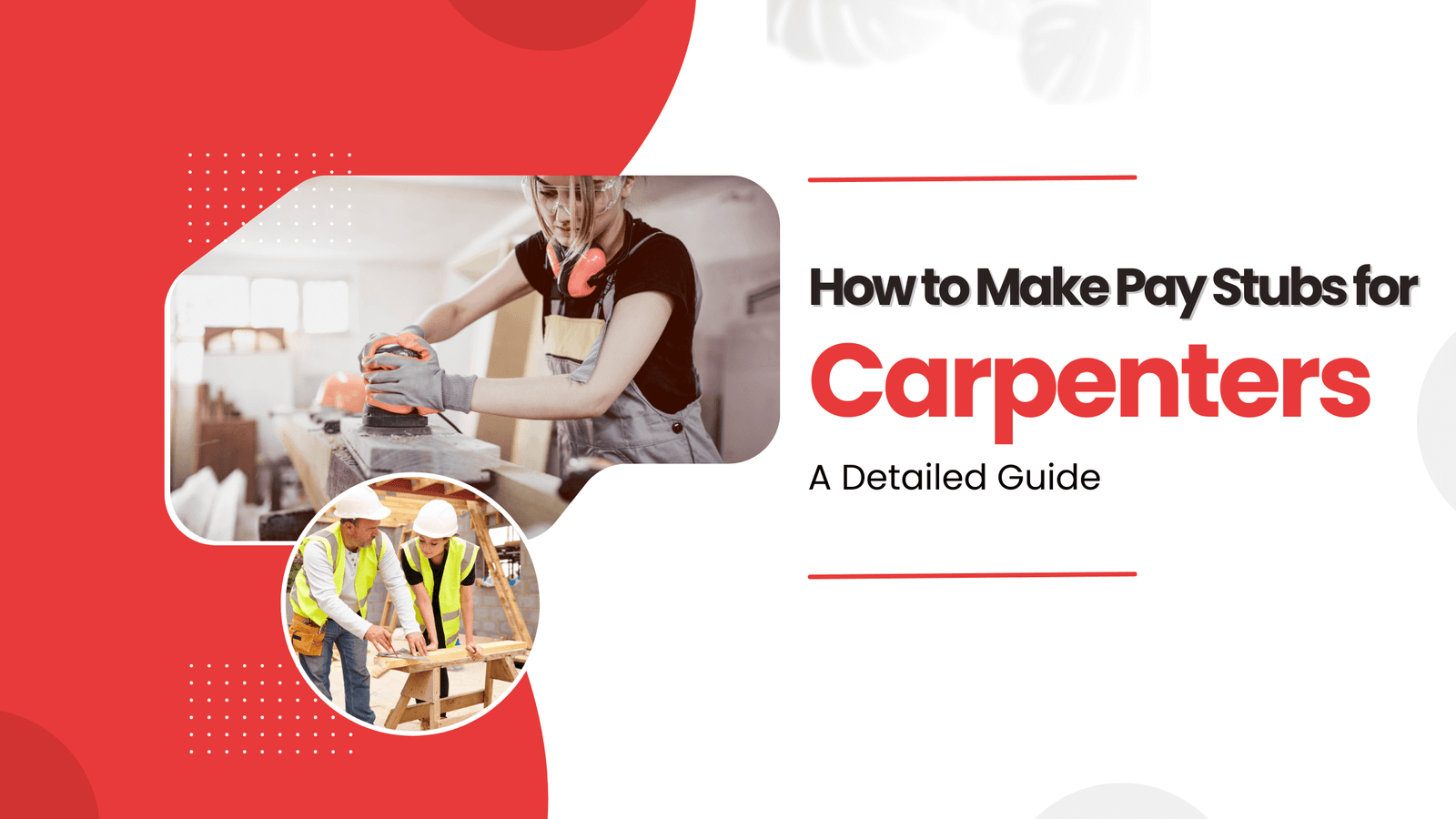
How to Make Pay Stubs for Carpenters – A Detailed Guide
Jul 4, 2025You’re a carpenter—having your pay stubs in order is a professional issue…
read more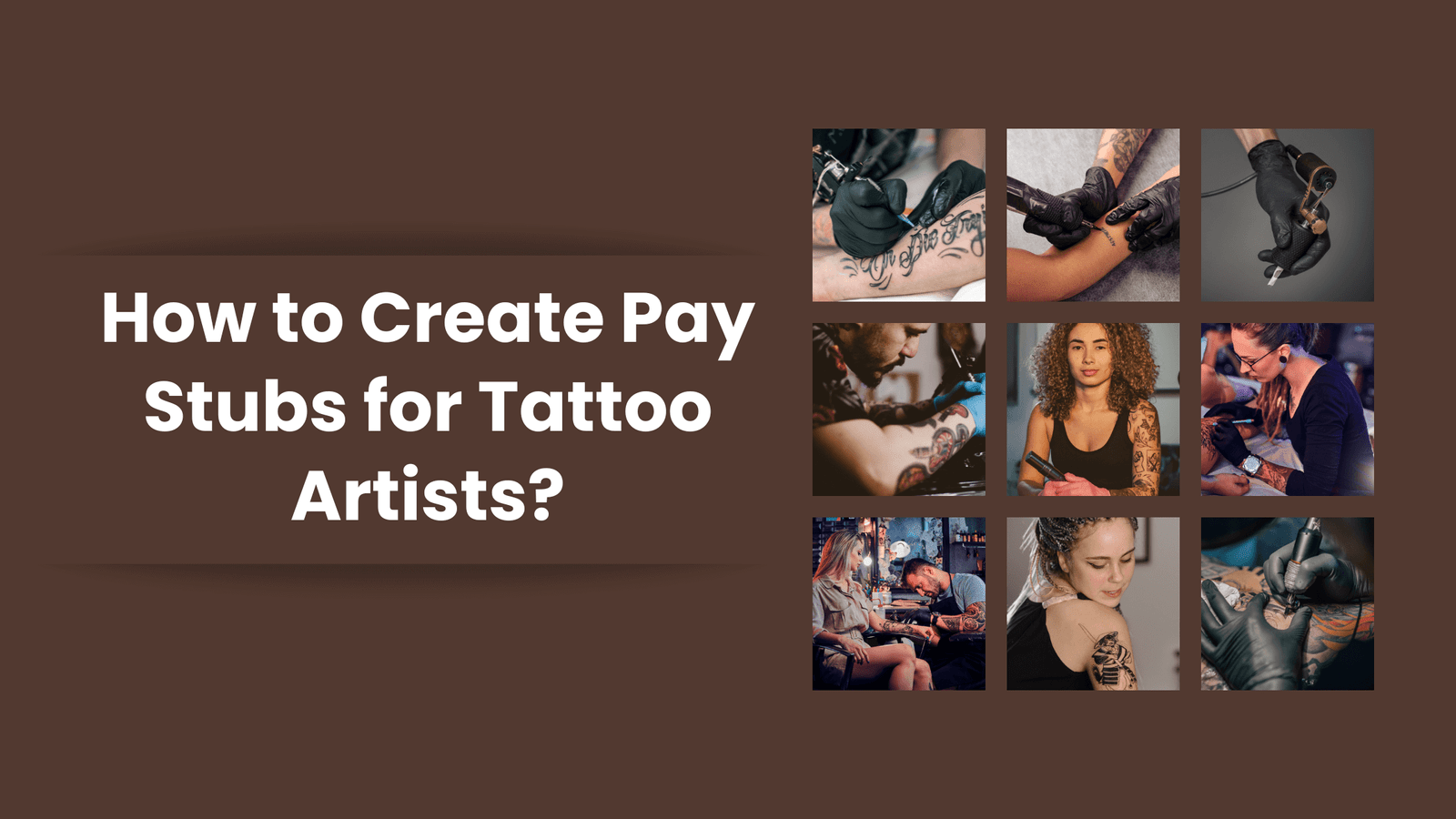
How to Create Pay Stubs for Tattoo Artists: A Step-by-Step Guide
Jul 3, 2025As a tattoo business owner, one of your duties is to handle…
read more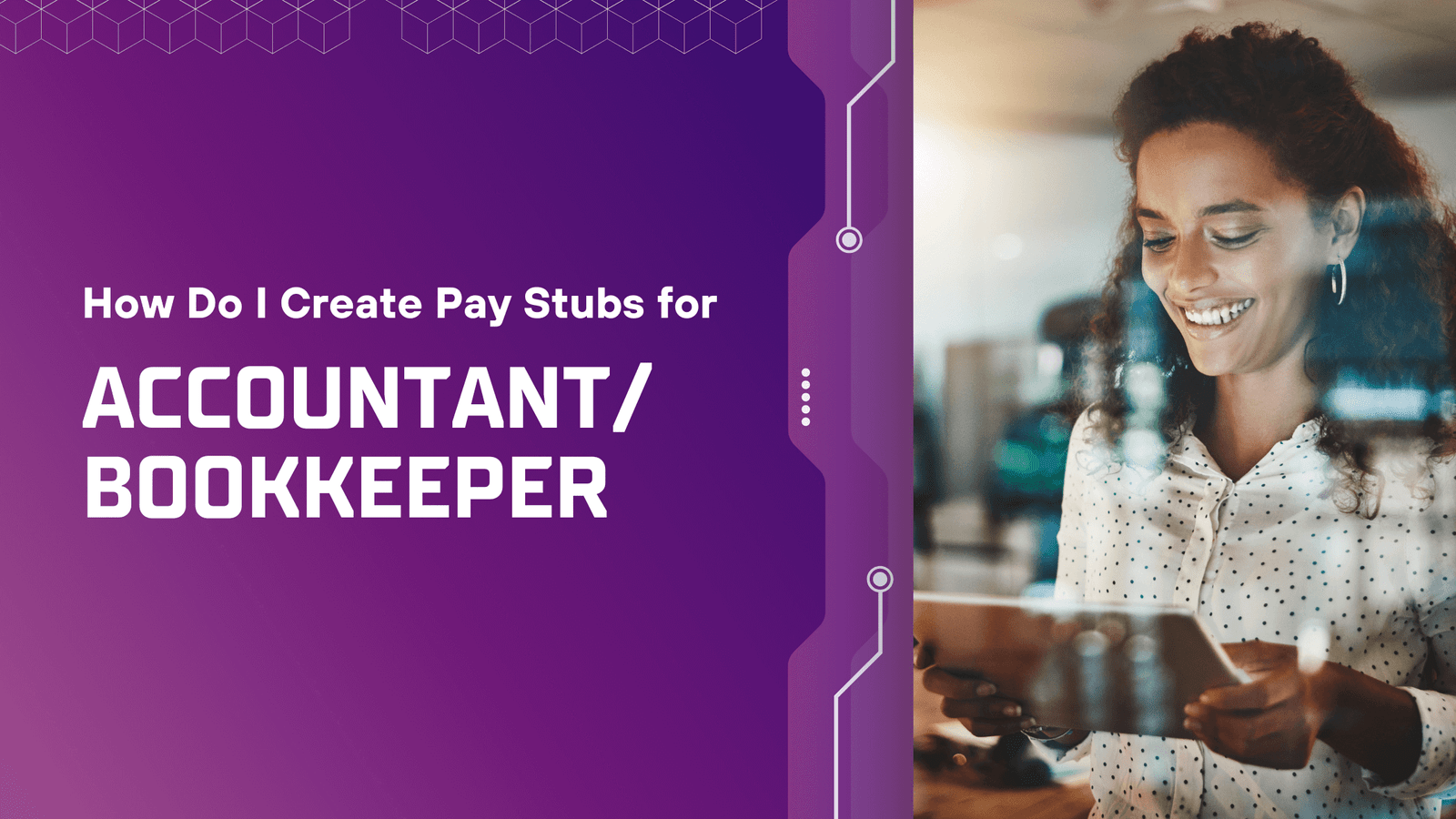
How Do I Create Pay Stubs for Accountant/Bookkeeper?
Jul 2, 2025You’re an accountant and looking to create pay stubs by yourself, right?…
read more