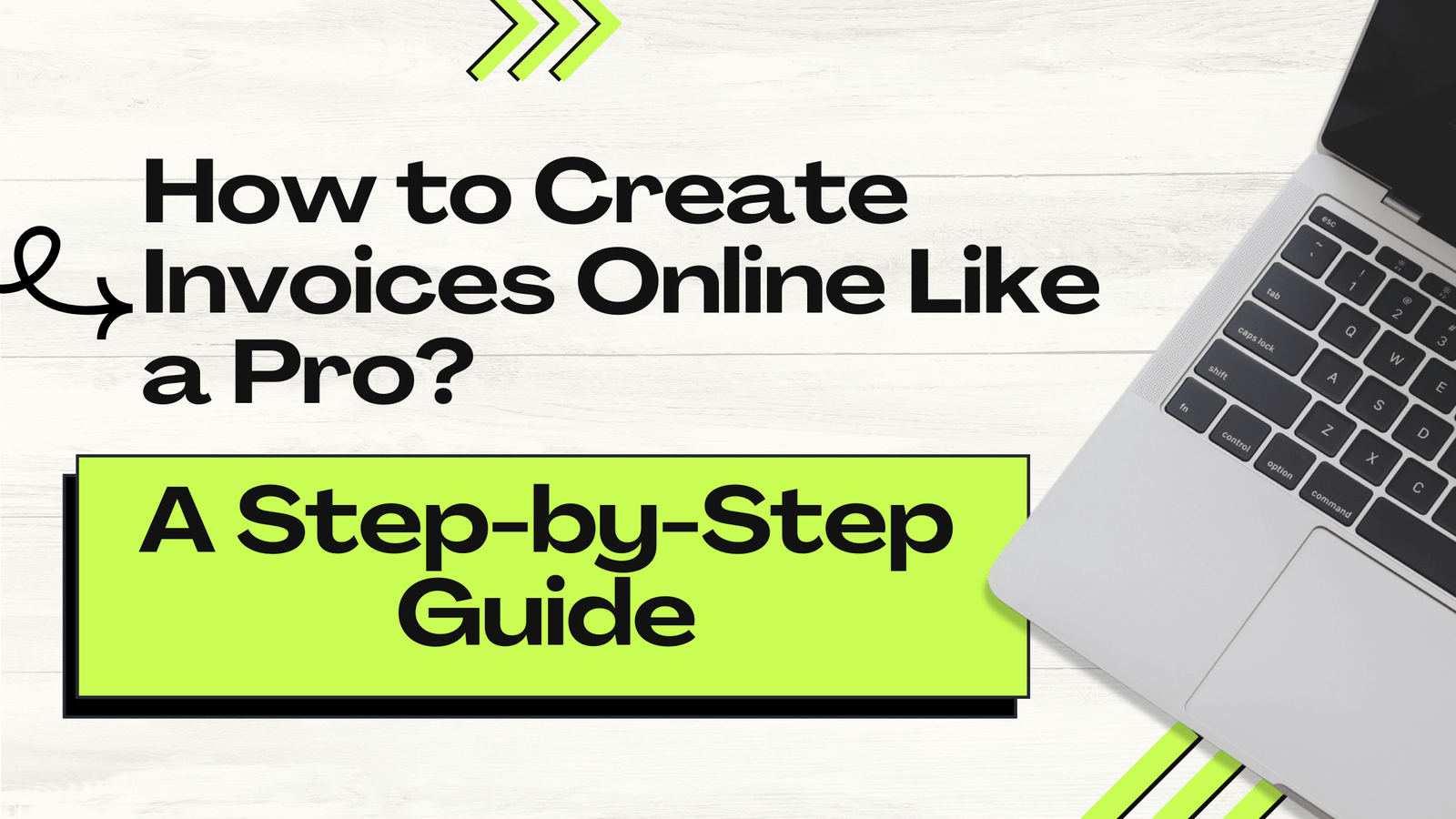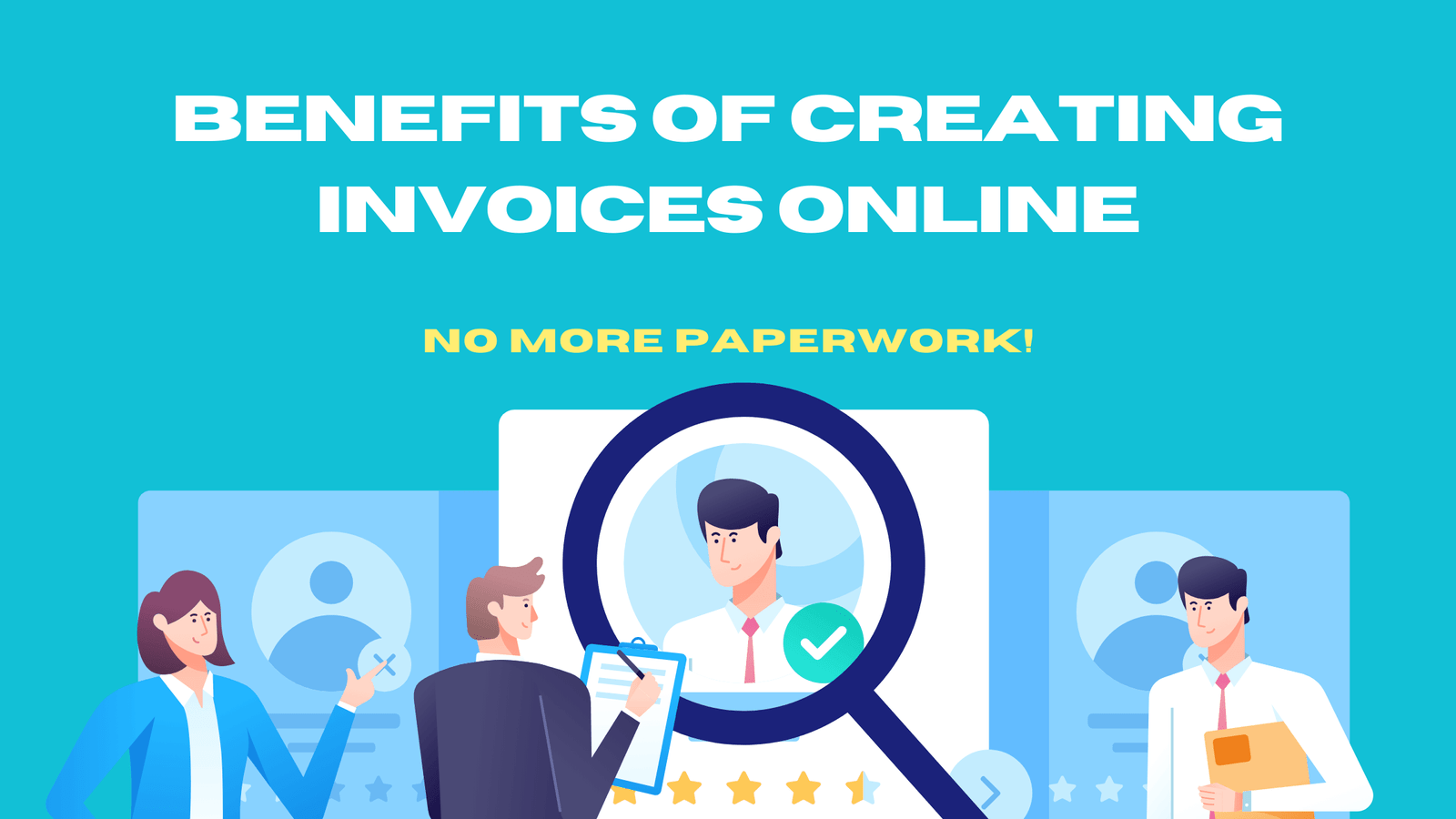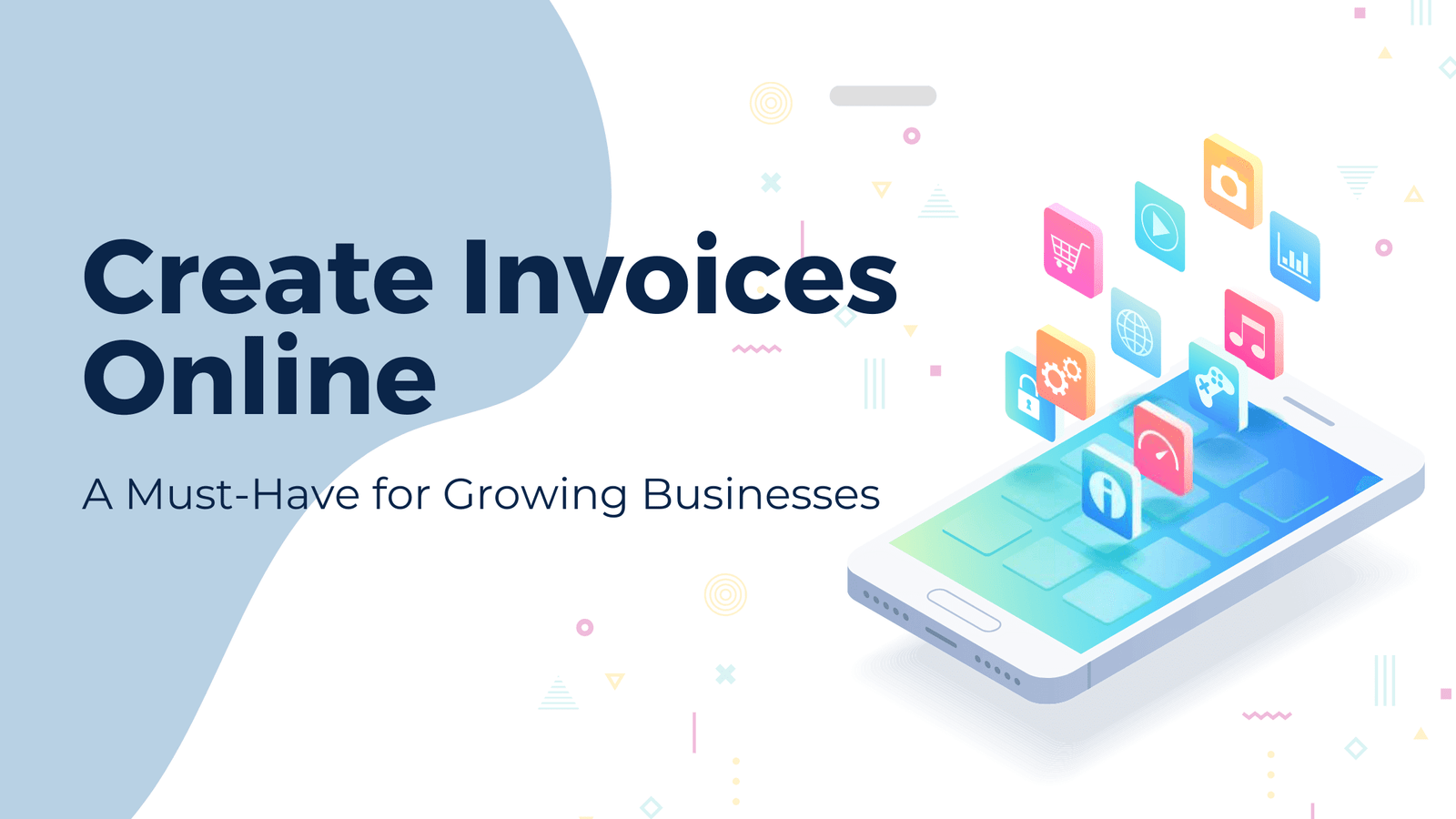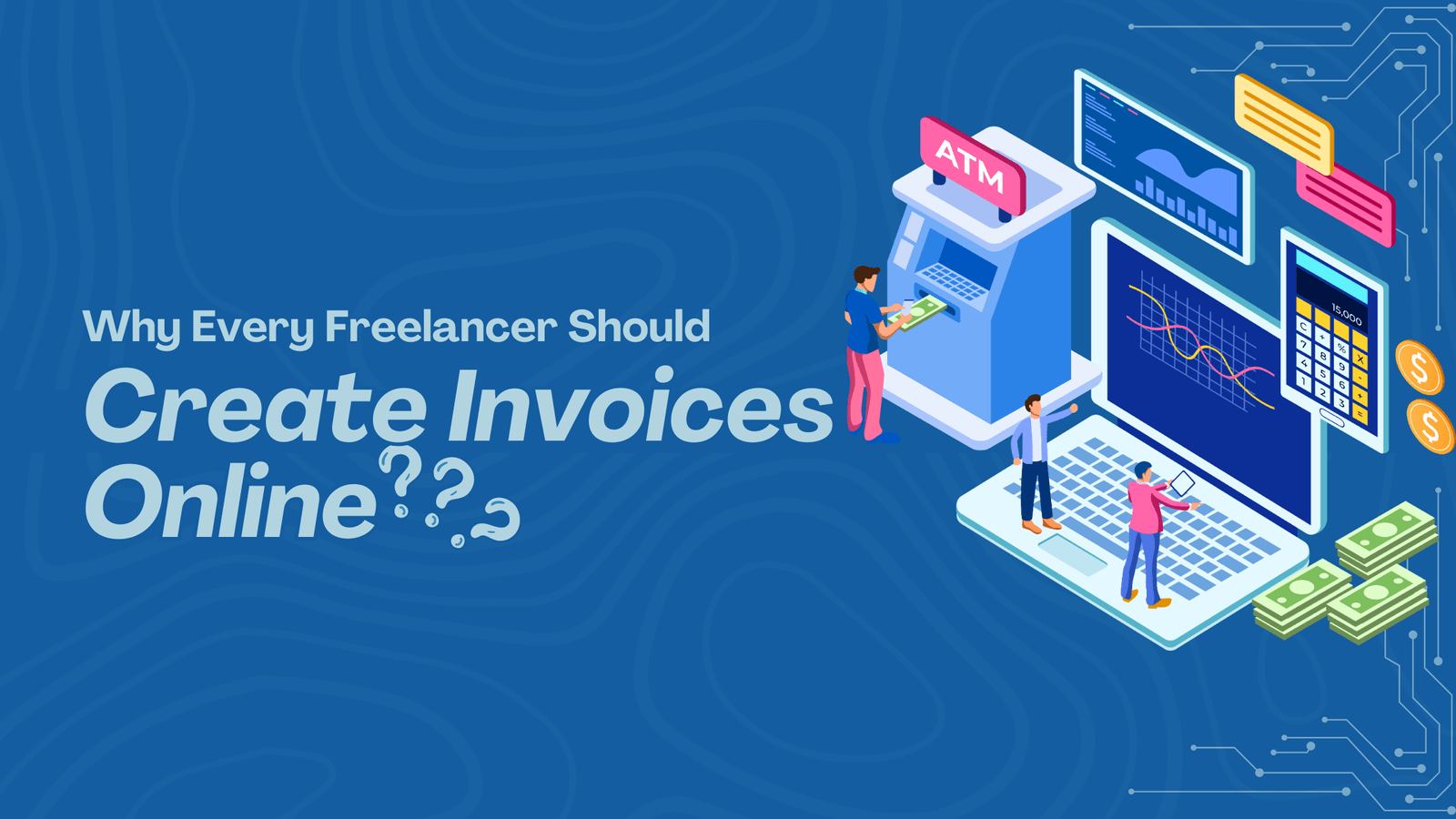A professional invoice is a must-have for any business or freelancer. This ensures that payments are received promptly and creates a professional impression. Creating invoices online has never been easier in this age of digital resources.
Here’s how to create an invoice online like a pro. We’ll take you through all the steps, from choosing the right tool to being accurate.
Why Online Invoices?
Efficiency and Convenience
It is easier to create, send, and track your invoices than in the traditional way. One click and two clicks, and you are done.
Professionalism
An online invoice usually looks more professional than a handwritten or manually written invoice. This will help show that you are credible and can be trusted by your audience.
Automated Features
Many online invoicing tools have automated functionalities such as payment reminders, recurring invoices, and even integration with accounting software, which makes financial management a bit easier.
Create Invoices Online Step-by-Step Guide
Step 1: Choose the Right Invoicing Tool
Choose the right invoicing tool to create professional invoices. Here are some good options.
Here are some popular options:
StubCreator’s Free Invoice Generator:
StubCreator allows you to generate your outstanding free invoices quickly. Its intuitive design and flexibility in functionalities make it an essential utility for cost-free billing management without errors.
FreshBooks
FreshBooks is renowned for its friendly interface and for providing a range of full functionalities that support all invoicing. You can customize it, set automated reminders, and hook into several payment gateways.
QuickBooks
QuickBooks provides several accounting features and invoicing. It is perfect for businesses that need a one-stop shop.
Zoho Invoice
Zoho Invoice provides template customization, workflow automation, and client portal options. It is ideal for small, medium, and large businesses.
PayPal Invoicing
For businesses that regularly use PayPal, its invoicing can be easily accessed and transferred directly to the PayPal payment gateway without much struggle.
Step 2: Set Up Your Account
When you choose an invoicing tool, you set up your account as follows.
Provide Business Information
Type in your business name, address, and contact information. That information is going to appear in your invoices, so make sure it’s correct and current.
Customize Your Invoice Template
Most of the tools let you customize the templates using your logo, colors, and other brand elements. When you customize, your invoices will look unique, and your company will be better able to establish its brand identity.
Configure Payment Options
Set up payment options like credit card, bank transfer, or PayPal. That flexibility makes it easier for clients to pay you.
Create Invoices Online: The Ultimate Guide for Small Businesses
Step 3: Create a Professional Invoice
Include Essential Details
Assemble the necessary information to make it seem like a professional invoice:
- Invoice Number: It should be unique to each invoice.
- Invoice Date: The date of issue
- Due Date: The last possible date to expect payment.
- Client Information: Name, address, and contact details of the client.
- Your Business Information: Your business name, address, and contact details.
- Description of Services or Products: A detailed breakdown of what you are billing for.
- Quantity and Rate: The number of items or hours worked and the rate for each item or hour.
- Subtotal, Taxes, and Total: Calculate the subtotal, apply any taxes, and present the total amount due.
- Payment Terms: Mention payment terms and late charges.
Add Additional Notes
Insert any extra terms, which may include discounts, special instructions, or reminders. The section may mention other important details to ensure better communication between you and your customer.
Step 4: Review and Send
Double-Check Details
While checking the invoice you are to send out, go through all the points meticulously to avoid errors. All the points need to be proper, and all calculations need to be correct. This is crucial because professionalism is avoided, and disputes arise primarily because of such reasons.
Choose Delivery Method
Decide whether to send the invoice via email or the invoicing tool’s client portal. Email is typically faster, but a client portal offers a safe, organized way for clients to view invoices.
Track Invoice Status
Even most online invoicing tools allow you to track when an invoice has been opened and paid. Use this information to send follow-ups if needed.
Streamline Your Invoicing: Create Free, Professional Invoices Today
Step 5: Follow Up and Manage Payments
Send Payment Reminders
If a payment falls behind schedule, an automated reminder or a follow-up email may be sent to the client. Some invoicing tools can automate this process so that reminders arrive on time without any human interference.
Record Payments
Once you have received a payment, it should be recorded in your invoicing tool to ensure up-to-date financial records. Accurate bookkeeping with good financial reporting will be realized.
Generate Reports
There are reporting features that your invoicing tool can use to generate financial reports. These might involve reporting on your income, outstanding invoices, and general payment trends so that you can track the profitability of your business.
Tips for Creating Invoices Like a Pro
Keep It Simple
Do not clutter your invoice with unnecessary information. A straightforward appearance will help your clients understand and process their invoices.
Be Consistent
Ensure uniformity in format and template for all your invoices. This will enhance your professional approach and, therefore, simplify the identification of your invoices for clients.
Stay Professional
Treat your notes and payment terms politely and professionally. A polite approach always speaks volumes about your business and enhances your clients’ positive attitudes toward you.
Test Your Invoice
Consider sending a few invoices to yourself or colleagues to test out the procedure before sending them to clients. This will give you an idea of any problems that might arise and ensure everything works fine.
Conclusion
Creating an invoice online is no challenge at all. It is easy to follow best practices in creating invoices that improve business operations and enhance client relationships, starting with finding the right tool and setting up the account correctly. Engulf yourselves with the convenience of online invoicing as part of your financial management strategy.
Follow these steps and tips to be an invoicing pro. Good luck and happy invoicing!
FAQ's
What tools are needed to create invoices online?
+
You only need a reliable online invoice generator or software, an internet connection, and your business details to start creating professional invoices.
Can I track invoice status using online tools?
+
Yes, many online invoice generators offer tracking features so you can monitor when invoices are sent, viewed, and paid.
How can I ensure my online invoices are professional?
+
Customize your invoices with your company’s logo, use a clear and consistent format, and include all necessary details like payment terms and item descriptions.
Is it possible to automate invoice creation and sending?
+
Yes, many online invoice tools offer automation features to schedule recurring invoices and send them automatically, saving you time and effort.